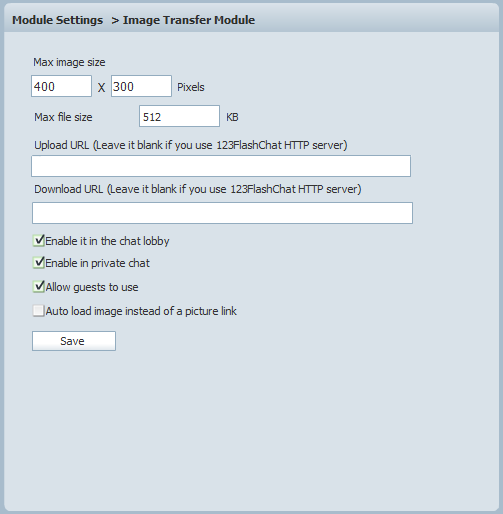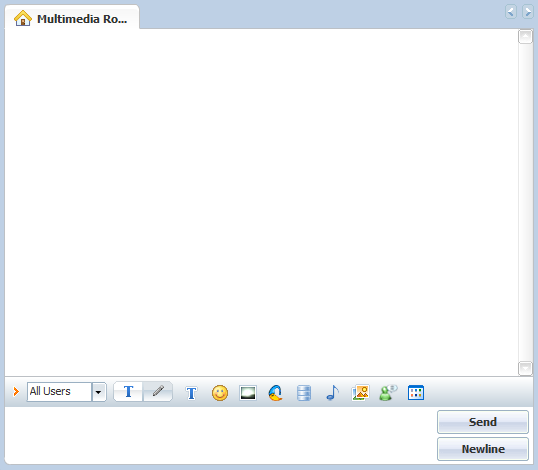|
User Manual
|
||||||||||||||||||||||||
|
Image-Transfer ModuleWith this module enabled, you can send an image in the chat room or in a private chat.
After finishing all your settings, click Save to retain all these changes. To send an image: In public chat window, click Send Image icon and Upload an Image, select an image in the Open File Dialogue Box and click OK.
An image in public chat window.
Related links:
|
|||||||||||||||||||||||
 |
 |
Copyright @2001-2010 TopCMM Software Corp.