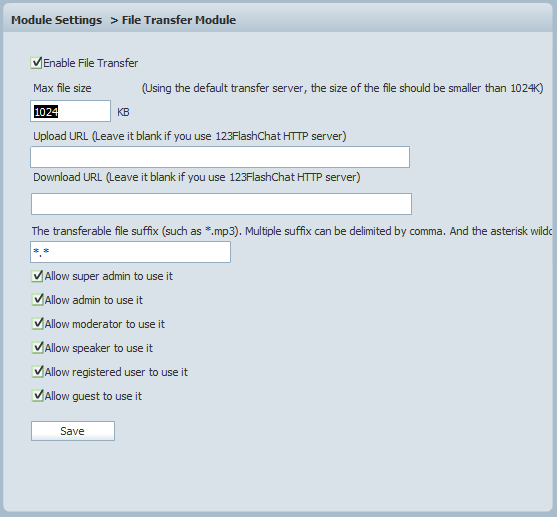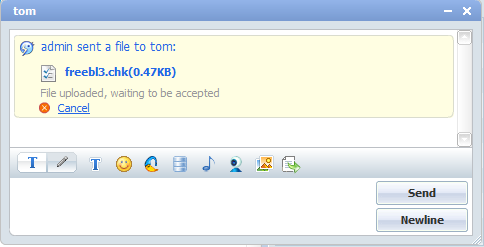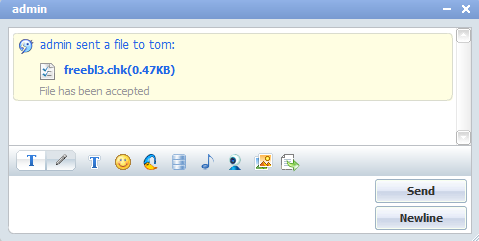|
User Manual
|
||||||
|
File TransferOften in conversation, chat users may experience the need to share a file with others. It may be a word document, a picture or some MP3 files. Now with this optional File Transfer Module, chat users can send and receive any files without having to invoke email program. The module is only available in private chat window. To configure this module, please take the following picture.
The following are the explanations on the functions of this module. Enable File Transfer There are two ways to initialize a file transfer. 1. Left-click the user name that you want to transfer file with, select Send file in the pop-up menu, then a private chat window would open.
2. Double-click the user name to which you need to transfer file in userlist, click Send file icon in chat dialogue box.  Following either way over mentioned, an open file dialogue box will appear, choose the file, click Open, and then the request would be sent out.
Before the object user decides whether to accept your request, you can cancel the transfer request if you need.
Once the transfer completes, a notification would be delivered .
Related links:
|
|||||
 |
 |
Copyright @2001-2010 TopCMM Software Corp.