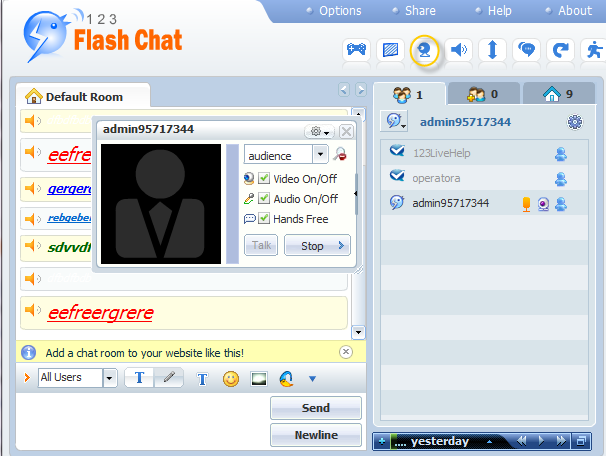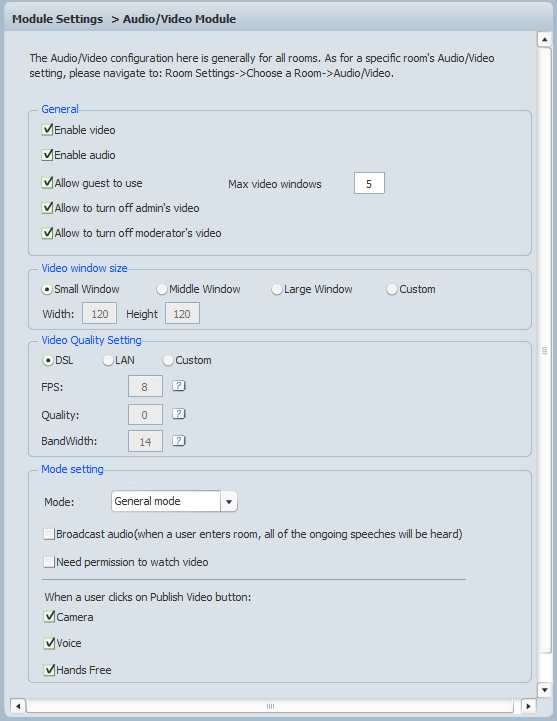|
User Manual
|
||||||
|
Audio/Video ModuleWith audio/video module enabled, you can add webcam and voice chat feature in your chat room. If you need to share your video and audio with other users, you can click the Publish my video button in the Chat Panel.
If you need to only share your video, you may uncheck the Voice On/Off box, if you only need to share your audio, you may uncheck the Camera On/Off box, if you need to share your audio continuously, please check the Hands Free box, if you only need to speak when you want, you can uncheck the Hands Free box and click on Talk to speak when you need. FPS: Integral number. It's the request frequency (rate) of the webcam capturing data. Frame rate is most often expressed in frames per second. Quality:Video quality: Integral number, 1 to 100 means the tolerable video quality changes from poor to good. Quality=0 means auto-adjust, the video quality will automatically adjust to avoid over consumption of bandwidth. BandWidth: The maximum bandwidth, expressed in KB/S. The formula to get a right video bandwidth: video window width * video window height * frame rate (FPS)/8/1024= bandwidth (KB/S). If bandwidth=0, that means unlimited bandwidth can be used for the paticular Flash video.
Need permission to watch video When a user clicks on Publish Video Button Allow guest to use: Max video windows Allow to turn off admin's video Allow to turn off moderator's video Enable video: Only with this item checked can user use video. Enable audio: Related links:
|
|||||
 |
 |
Copyright @2001-2010 TopCMM Software Corp.